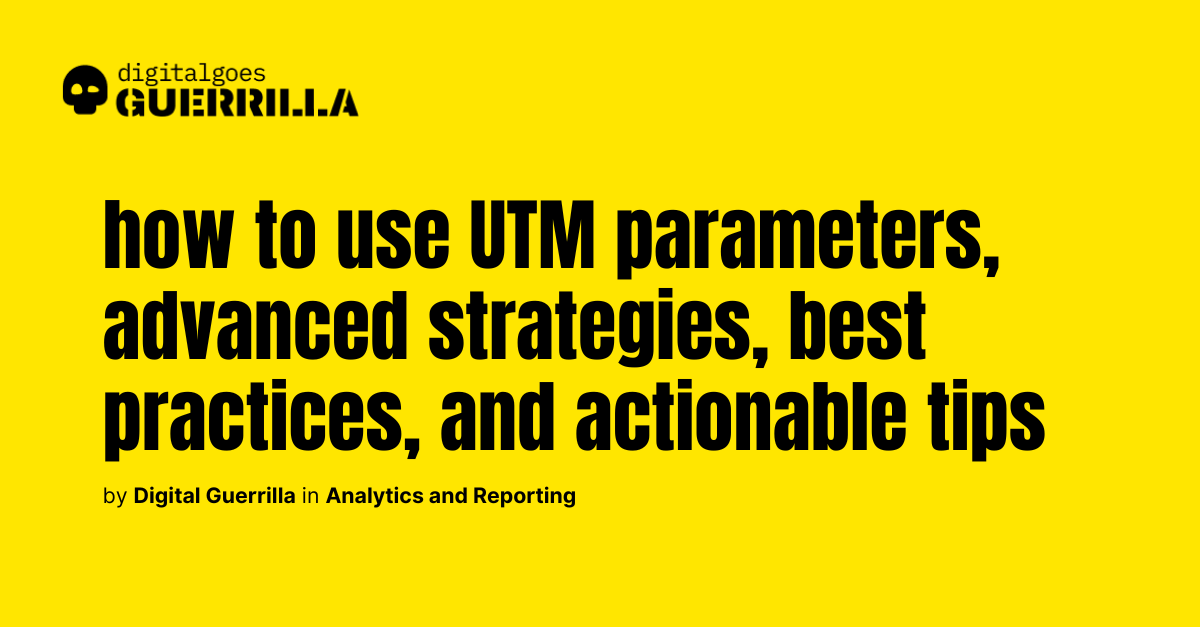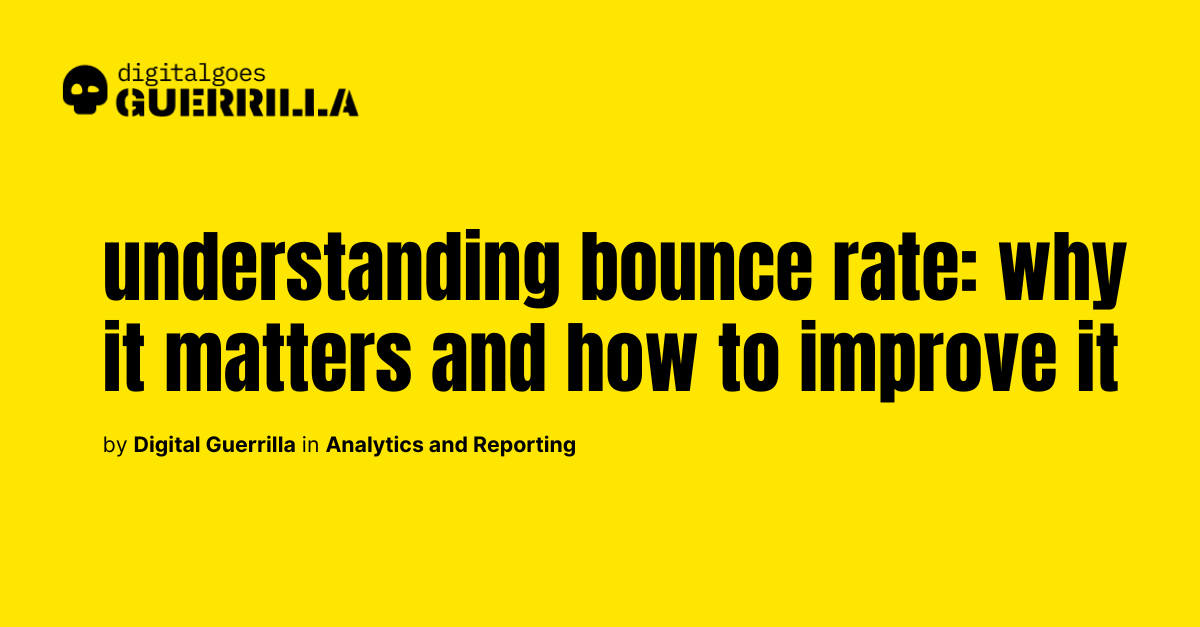Setting up goals and conversions in Google Analytics is one of the most critical steps for any marketer or business owner seeking to understand their website’s effectiveness. While tracking traffic and page views is important, it’s the ability to monitor meaningful actions—like purchases, sign-ups, or inquiries—that delivers the real insight you need to optimize your digital strategy. When set up correctly, goals and conversions provide a window into how users are engaging with your site, where they’re getting stuck, and what’s driving revenue. Understanding and utilizing this data can help you fine-tune your website’s performance, allocate marketing budgets more effectively, and ultimately drive better results for your business.
In this guide, we’ll break down the process of setting up goals in Google Analytics, explain how to track conversions in GA4, and explore some advanced tips and best practices to help you get the most out of your analytics efforts.
Understanding the Power of Google Analytics Goals
Google Analytics allows you to track four main types of goals: destination, duration, pages per session, and event goals. Each of these serves a distinct purpose, helping you monitor user behavior at various stages of their interaction with your site.
Destination goals are triggered when a user reaches a specific page, such as a “thank you” page after a successful form submission or purchase. These are often tied directly to conversions, making them a favorite for businesses focused on lead generation or eCommerce. On the other hand, duration goals track how long a user spends on your website, which can be useful for content-heavy sites like blogs or online learning platforms. The more time someone spends engaging with your content, the more likely they are to convert later.
Pages per session goals monitor how many pages a user views in a single visit. If you have an eCommerce store or a website with a lot of product pages, tracking this metric can give insight into user interest and engagement.
Lastly, event-based goals track specific interactions on your site, such as button clicks, downloads, or video views. This type of goal allows you to dive deeper into user behavior, capturing more nuanced data that is often missed by basic pageview metrics.
Aligning Goals With Your Business Objectives
Setting up goals and conversions in Google Analytics isn’t just about tracking random actions; it’s about aligning those actions with your business objectives. For example, if your goal is to drive online sales, your primary conversion action might be a completed purchase (macro conversion), but you may also want to track smaller actions like users adding products to their cart or signing up for an email newsletter (micro conversions).
By aligning your goals with key stages of your customer’s journey—from awareness to consideration to decision—you’ll be able to monitor how effectively your website is moving users through the sales funnel. This allows you to identify drop-off points and refine your marketing strategy to smooth out any friction points.
A practical approach here is to implement SMART goals: Specific, Measurable, Achievable, Relevant, and Time-bound. Instead of setting broad, unclear objectives like “increase leads,” a SMART goal would be “Increase lead form submissions by 15% over the next three months through targeted blog content and retargeting campaigns.”
Here you can read more on how to define goals and objectives for a digital marketing campaign.
How to Set Up Goals and Conversions in Google Analytics 4 (GA4)
Google Analytics 4 (GA4) has shifted away from the traditional goals setup found in Universal Analytics, leaning more heavily on event-based tracking. Here’s a step-by-step guide to help you set up conversions in GA4:
- Access the Admin Panel: In your Google Analytics property, navigate to the Admin panel. Under “Events,” you can either modify existing events or create new ones depending on the actions you want to track.
- Create Custom Events: Unlike Universal Analytics, GA4 allows for greater flexibility in defining events. You can create custom events by specifying parameters like category, action, label, or value. For instance, if you want to track video plays, you might set an event to fire when users click a play button.
- Mark Events as Conversions: Once you’ve created your events, you can designate them as conversions with a simple toggle. In GA4, conversions are tied to events rather than set up separately as in previous versions of Google Analytics. This makes it easier to track a wider range of user actions without complicated configurations.
- Verify Your Conversions: To ensure your goals are working correctly, test your conversion events by performing the action yourself (e.g., submitting a form or completing a purchase live debugging via Tag Manager). Use the real-time reporting feature in GA4 to confirm that your events are triggering as expected.
Consider reading How to make the most out of your website analytics?
Pro Tip: Integrate Google Tag Manager for Advanced Event Tracking
For those looking to take their conversion tracking to the next level, Google Tag Manager (GTM) is an invaluable tool. GTM allows you to manage and deploy marketing tags (snippets of code) without constantly updating your website’s backend. This is especially useful when tracking complex user interactions like scroll depth, form submissions, or external link clicks.
For example, if you want to track users who scroll to a certain point on a page (indicating they’ve engaged with your content), you can set up a “Scroll Depth” trigger in Google Tag Manager and pass that information into Google Analytics as an event. This gives you richer data on how users are interacting with your website beyond simple pageviews.
Best Practices for Setting Up Goals and Conversions
When configuring goals in Google Analytics, there are a few best practices to keep in mind to ensure you’re capturing accurate and useful data:
- Align Goals With Your Customer Journey: Different goals should map to different stages of your sales funnel. For instance, newsletter sign-ups may indicate users in the consideration phase, while purchases or form submissions indicate decision-making.
- Limit the Number of Goals: While it’s tempting to track everything, focusing on too many goals can dilute your insights. Stick to 4-5 key goals that closely align with your business priorities.
- Use Real-Time Analytics: Keep an eye on real-time reports during key campaigns or website updates. This can provide immediate feedback on how users are responding to changes.
- Set Up Custom Alerts: Google Analytics allows you to set custom alerts, so you’ll receive notifications if there’s a sudden spike or drop in conversions. This is especially useful for keeping tabs on important KPIs without having to check your reports constantly.
Read more about customer journey in the article What is the buyer’s journey, and how does it relate to digital marketing?
Analyze Conversions Using Attribution Models and Multi-Channel Reports
Once your goals are up and running, it’s time to analyze how different marketing channels contribute to your conversions. Google Analytics offers a variety of attribution models, which determine how credit is distributed across the touchpoints that lead to a conversion. While the default “Last Click” model gives credit to the final touchpoint, it’s often helpful to explore other models like “Time Decay” or “Linear” to get a more accurate picture of how users are engaging with your content before converting.
Additionally, GA4’s multi-channel funnel reports allow you to visualize how different traffic sources (organic search, paid ads, social media, etc.) work together to drive conversions. This is especially useful for businesses that rely on multiple marketing channels, as it helps identify the true ROI of each channel and adjust your strategy accordingly.
Troubleshooting Common Goal and Conversion Tracking Issues
Even with the best setup, things can go wrong. Common issues include:
- Goals not triggering: This often happens due to mismatched URLs or improperly configured events. Double-check your goal settings to ensure everything is aligned.
- Incorrect conversion data: If your data seems off, check for duplicate event tracking or improperly configured filters. For example, if you have both GA4 and Tag Manager tracking the same action, you may see inflated numbers.
- Cross-domain tracking issues: If you operate multiple websites or subdomains, make sure to enable cross-domain tracking to ensure users are tracked correctly across your sites.
Conclusion: Take Control of Your Digital Strategy With Proper Goal Tracking
Setting up goals and conversions in Google Analytics may seem like a technical task, but it’s foundational to your digital marketing success. By aligning your goals with your broader business objectives and utilizing tools like Google Tag Manager for advanced tracking, you can turn data into actionable insights. Remember, your goals should evolve as your business does, so revisit and refine them regularly to stay on track with your marketing efforts.
If you haven’t already set up goals in Google Analytics, now is the time to dive in. The data you gain will be invaluable for improving your website’s performance and driving better results for your business.
More about GA4 you can find in Google Documentation and online forums like LinkedIn group Google Analytics 4 (GA4).